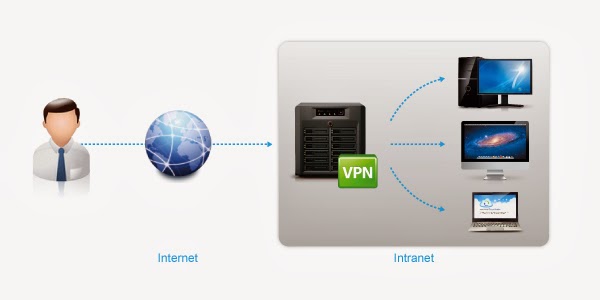【環境:synology DSM 5.0,MAC】
synology vpn介紹
vpn(
Virtual Private Network),虛擬私人網路,如上圖,用戶連線到網際網路,透過vpn連線到某個的私人網路。
而該私人網路下的設備or應用程式,可以設定不直接對外開放。(亦即只要有開放port對外設定,亦可直接對外)
故利用vpn連線到私人網路,可提供安全、加密的網路環境,供企業內部的員工在非該區域網路中依然可以透過安全連線取得某些資料。
若你的synology已經透過路由器,開通了某些服務(port)直接對外,請關閉,才可發揮vpn功能。
ex:
ssh:22 port,不直接對外,故可透過先連到vpn,再連線到。
而你的防火牆,可設定連線到ssh的某些ip/mask全部ban掉。
設定上參考上面的synology vpn教學。
這邊稍微講一下,該如何連線。
1.先確定你的router,synology可直接連線到net,並設定好vpn。
px:假設你對外 ip:51.64.192.83 , vpn設定的ip:10.0.0.0
2.此時確定你的其他服務,尚未可連線到網路,如果你是用router設定,請去檢查,如果你是利用synology的『路由器配置』,請去關掉你不想直接對外的服務port。
ps:某些功能需點開『啟用設定』,像ftp...
3.開啟你的vpn連線,ip:51.64.192.83
4.開啟你的ftp,連線位置10.0.0.0,port:21,輸入DSM帳密即可。
可檢查若無連線到vpn,是否可連線到ftp,若可以,代表你的ftp的服務有直接連線到網路上。
As always , if you have any question , feel free to contact me.
有任何問題,請聯絡我
歡迎轉載,請註明出處,感謝。