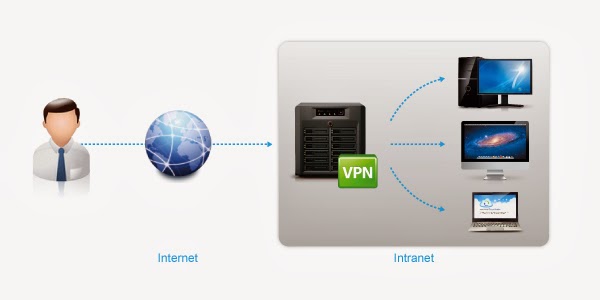厭倦了terminal的配色
同時vim與資料夾顏色配置,沒有特別的直覺
每次使用都特別累
## 【關於vim】
安裝方法
官方:http://ethanschoonover.com/solarized
個人主要用於在Mac 的terminal
必須先安裝套件後
再針對 vim 與 ls 去做細部參數調整
官方有許多更詳細的設定
先從官方下載最新的git
`git clone git://github.com/altercation/solarized.git`
從官方的文件可以知道,目前支援的項目
> select from this list:
Vim Repository
Mutt Repository
Emacs Repository
IntelliJ Repository
NetBeans Repository
SeeStyle-Coda-SubEthaEdit Repository
TextMate Repository
TextWrangler-BBEdit Repository
Visual Studio Repository
Xcode 3 work in progress
Xcode 4 work in progress
進入『vim』
[https://github.com/altercation/vim-colors-solarized]()
可看到設定說明
cd vim-colors-solarized/colors
$ mv solarized.vim ~/.vim/colors/
`$ vi ~/.vimrc`
`syntax enable
set background=dark
colorscheme solarized`
or
`syntax enable
set background=light
colorscheme solarized`
再細部的設定,請參閱官網
## 【關於Bash顏色設定....】
bsd/linux 預設的 ls 輸出都固定顏色
編輯
`$ vi ~/.bash_profile`
`export CLICOLOR=1`
As always , if you have any question , feel free to contact me.
有任何問題,請聯絡我
歡迎轉載,請註明出處,感謝。